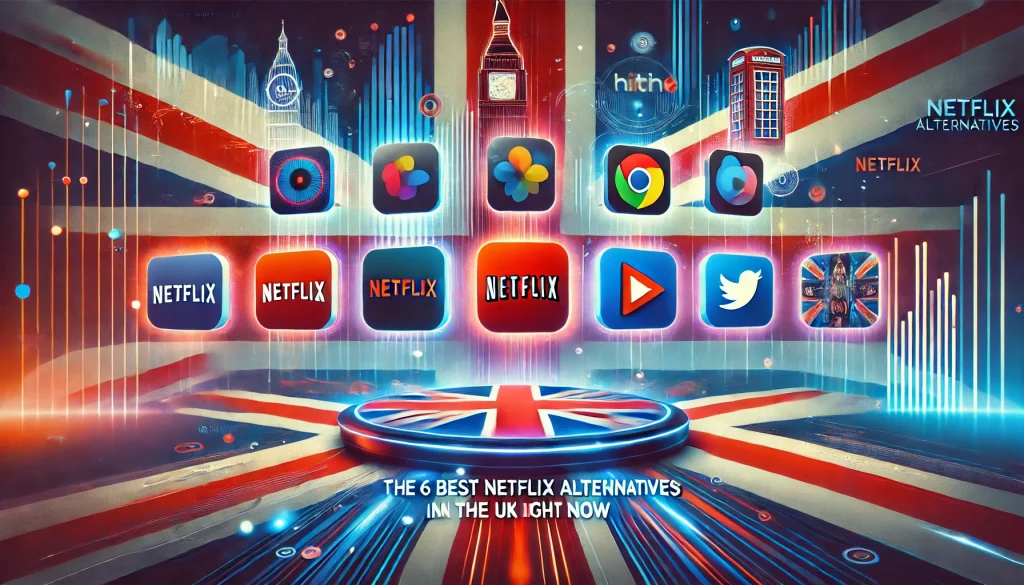Are you wondering if you need to uninstall McAfee before installing a new version? In this article, we’ll explain why it’s important to remove the old version first and the potential issues that may arise if you don’t. We’ll provide you with a step-by-step guide on how to uninstall McAfee from your computer, ensuring a smooth installation of the new version. Additionally, we’ll share tips for optimizing your computer’s security with the new McAfee version.
The Importance of Uninstalling McAfee Before Installing a New Version
Do you really need to uninstall McAfee before installing a new version? The answer is yes, and here’s why. Many people make the common mistake of directly installing a new version of McAfee without uninstalling the previous one. However, uninstalling the old version is crucial for a smooth installation process and to ensure the benefits of using McAfee’s latest version for enhanced cybersecurity.
When you install a new version of McAfee without uninstalling the old one, it can lead to conflicts and compatibility issues. These conflicts may cause the new version to not function properly or even fail to install altogether. By uninstalling the previous version, you eliminate any remnants or conflicting files that may hinder the installation process.
Moreover, uninstalling the old version allows for a clean installation of the new version, ensuring that all components and features are properly installed and functioning as intended. This enhances your cybersecurity by providing the latest updates, patches, and bug fixes that come with the new version. It also ensures that your system is protected from the latest threats and vulnerabilities.
Potential Issues That May Arise From Not Uninstalling McAfee First
Not uninstalling McAfee before installing a new version can result in potential compatibility and functionality issues. It is important to follow the proper steps to ensure a smooth installation process. Here are three potential issues that may arise from not uninstalling McAfee first, along with troubleshooting steps to address them:
- Conflicting Programs: When you install a new version of McAfee without uninstalling the previous one, it can lead to conflicts with other security software or system utilities. This can cause performance issues or even system crashes. To troubleshoot this, uninstall the old version of McAfee completely before installing the new one. Make sure to also remove any other security software that may be conflicting.
- Incomplete Installation: If you install a new version of McAfee on top of the old one, some files or components may not be properly updated. This can result in missing features or functionality issues. To troubleshoot this, uninstall the old version, restart your computer, and then install the new version from scratch.
- Configuration Problems: Not uninstalling McAfee before installing a new version can lead to configuration problems. The new version may not recognize the settings from the old one, causing issues with updates, scanning, or firewall settings. To troubleshoot this, uninstall the old version, restart your computer, and then configure the settings in the new version according to your preferences.
Step-By-Step Guide to Uninstalling McAfee From Your Computer
To uninstall McAfee from your computer, follow this step-by-step guide. The uninstallation process can vary slightly depending on your operating system, but the general steps should be similar.
First, open the McAfee software on your computer. Look for an icon in your system tray or in the list of installed programs in your Start menu. Right-click on the icon and select “Exit” or “Close” to shut down the program completely.
Next, open the Control Panel on your computer. You can usually find this by searching for “Control Panel” in the Start menu. Once in the Control Panel, navigate to the “Programs” or “Programs and Features” section.
In the list of installed programs, locate McAfee and click on it. Then, click on the “Uninstall” or “Remove” button. Follow the on-screen prompts to complete the uninstallation process.
If you encounter any issues during the uninstallation process, there are a few troubleshooting steps you can try. First, make sure you are logged in as an administrator on your computer. If not, switch to an account with administrator privileges.
You can also try using the McAfee Consumer Product Removal tool (MCPR). This tool is specifically designed to help with the removal of McAfee products. Simply download the tool from the McAfee website and follow the instructions provided.
How to Ensure a Smooth Installation of the New McAfee Version
To ensure a smooth installation of the new McAfee version, it is important to follow these steps:
- Ensure Compatibility:
Before installing the new McAfee version, it is crucial to check if your computer meets the system requirements. Visit the McAfee website or consult the product documentation to verify the compatibility of your operating system, processor, memory, and disk space. Installing the software on an incompatible system may result in errors or functionality issues. - Remove Previous Versions:
If you already have McAfee software installed on your computer, it is recommended to uninstall it before installing the new version. Use the McAfee Removal Tool or the built-in uninstaller to completely remove all traces of the previous software. This will help prevent any conflicts or compatibility issues during the installation process. - Troubleshoot Common Installation Errors:
During the installation of the new McAfee version, you may encounter common errors such as installation failure, incomplete installation, or error messages. To troubleshoot these issues, ensure that you have administrative privileges, disable any conflicting software or firewall temporarily, and run the installation as an administrator. If the problem persists, consult the McAfee support website or contact their customer support for further assistance.
Tips for Optimizing Your Computer’s Security With the New McAfee Version
To optimize your computer’s security with the new McAfee version, it is important to utilize the built-in features and follow recommended best practices. By doing so, you can maximize performance and ensure a smooth experience with the software. One of the first steps to take is to enable real-time scanning. This feature constantly monitors your system for any suspicious activity, providing you with immediate protection against malware and other threats. Additionally, make sure to keep your antivirus definitions up to date. Regular updates ensure that your McAfee software is equipped with the latest threat detection capabilities. It is also advisable to schedule regular system scans to identify and remove any potential threats that may have slipped through. Another tip for optimizing your computer’s security is to enable the firewall feature. This acts as a barrier between your computer and the outside world, preventing unauthorized access and potential attacks. Lastly, if you encounter any common installation issues, such as compatibility problems or error messages, consult the McAfee support website or contact their customer support for assistance. By following these tips and troubleshooting common installation issues, you can enhance your computer’s security and protect it from the ever-evolving threats of the digital world.